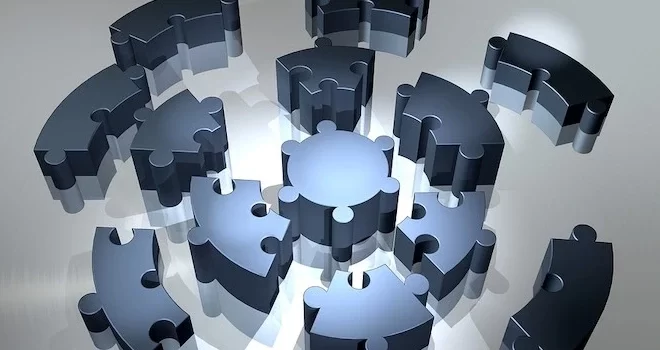Wireframing in Figma Just got Way Easier
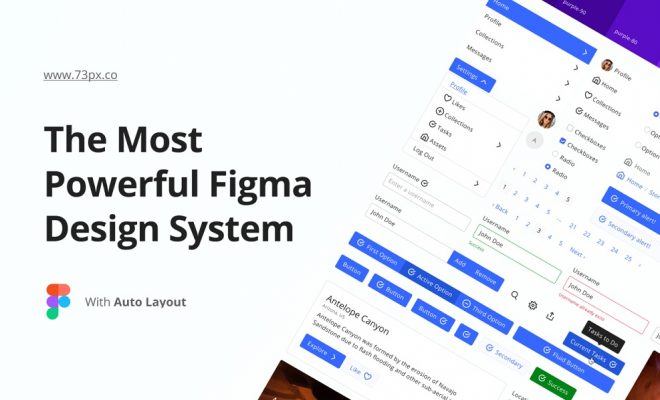
From the developer’s perspective, wireframing is a hectic task while creating an interactive website. The crucial part of designing a UX/UI for a website needs a developer to sit for hours and build a “Wire Frame” for a prototype.
Figma stands out from the pool of wireframing tools. Figma Wireframing tool makes wireframing easy and saves a lot time of developers that they previously have to spend for developing the best UX/UI for the website.
The Figma complete package consists of the following solutions, it allows developers to:
- Design Process
- Designing System
- Prototyping
- Collaborating
Figma is the hack that developers now get to use to develop an excellent UX/UI website. With Figma Wireframing, developers get the wireframe plugins that are best for making a beautiful prototype with great user flow and basic structure.
The Figma provides developer pre-designed Wireframe for Web, Mobile, and Tablet. Getting a Pre-designed Flow for a wireframe saves time and allows the developer to add awesome design ideas.
Here is how simple it is to use Figma wireframing.
Step 1: Build Your Wireframes
Figma Wire Framing allows developers to digitally wireframe the design that you must have sketched on the paper or your screen. Make a UI library frame before drawing your screen.
The components that you should start drawing first are your text styles. Go on and create a component for each style (H1, H2, H3, H4, P, Small, etc.).
Step 2: Interactive Wireframes
After the first step, your next goal is to make wireframe interactive and it is very easy to do with Figma wireframing tools. In Figma Wire Framing Pro, all you need is to drag each object that you want to the link page in prototype mode.
Remember when doing these processes that linking an original component will be going to apply the same link to all other instances.
You can even share the prototype with others to get feedback. Once you are completed with the making interactive wireframe, you can go on to share it with stakeholders to get their feedback. The best part about Figma wireframing is that stakeholders can add comments directly to the prototype, which makes it easy for the developer to understand the changes they want in a design. After all the iterations, your wireframe will be approved.
Step 3: Adding Style To Your Design
The next step after getting the wireframe approved is to style the design system. A developer needs to add design guidelines based on the brand guidelines, color, and work on every design detail of already built components of the UI library. You are going to convert your wireframe closer to the original design prototype.
While designing remember that the style change you do for a component will be applied on all its instances
Step 4: Finalizing The Prototype Design
The style guide you prepare can be shared with the stakeholder for further feedback, once it gets approved. All you need to do next is polish the prototype you have created. In this, step you need to make sure everything is place.
Besides components, other things need to be designed as well. Make sure to check if the links are working by playing the prototype. Before moving on to share the result, check thoroughly if the prototype is working according to your desire.
End Product
After the entire test, if the prototype and links are working fine, you can move on to show the final product to stakeholders for their approval. After you get final approval, it is a developer can inspect and export the images from the Figma, in case they get any question and comment about the prototype you designed, here is how they can easily convey it with you:
- The Figma wire Framing Tool enables users to attach their comments directly to the prototype.
- You can share a public link to prototype with users and gather their feedback.